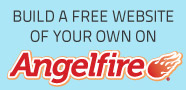192.168.1.2 Router Login IP
The IP address 192.168.1.2 belongs to Private IP Range 192.168.0.0 - 192.168.255.255. This IP range can be used throughout the world in local network of banks, schools, offices etc.
The IP 192.168.1.2 can be used to access management console of your wireless router. What's management console and what can be done with it?
The management console is the administrative panel of your wireless router. Once you get inside it you can change every setting of your local router like DNS , WAN, DHCP and much more. To access this management console type 192.168.1.2 in your address bar and press enter.
You will be prompted with username and password as show in above figure. Every wireless router comes with default username and password of 'admin'. Enter admin both in username and password field and hit enter. Once you press enter you will be displayed with following webpage. On left side you see a panel that is basically the control panel of your local router.
Setting up 192.168.1.2 as default IP of your router.
Now I show you how to set the default IP of a wireless router to 192.168.1.2 using Crisco packet trace. I have setup a small topology where i have Cisco WRT300N wireless router, along with two wireless devices which are tablet PC and a smart phone.
First we assign IP 192.168.1.2 as default IP of this wireless router. Click on WRT300N wireless router, you will be displayed with its control panel. In the IP address type 192.168.1.2, drag down the page and press save settings
Next click on 'administration' tab you will be prompted with following screen, I decided to change password from 'admin' to 'cisco'. For that type 'cisco' in router password field. Drag down the page and click save setting
Now what we have done? we have successfully changed Default Management IP of Cisco WRT300N Wireless Router to 192.168.1.2 and password to access its management console is 'cisco'. Next click on smart phone and choose webpage from list of options displayed.
A webpage will appear, type 192.168.1.2 and subsequently type 'admin' as username and 'cisco' as password.
This will take you to management console of your Cisco WRT300N wireless router. By this way you can access wireless router management console from your wireless device.